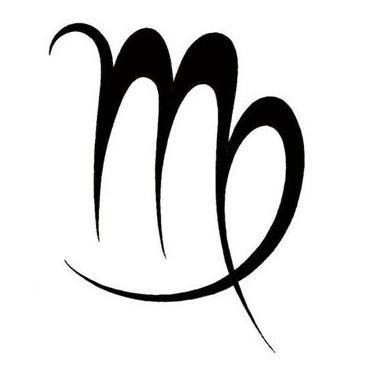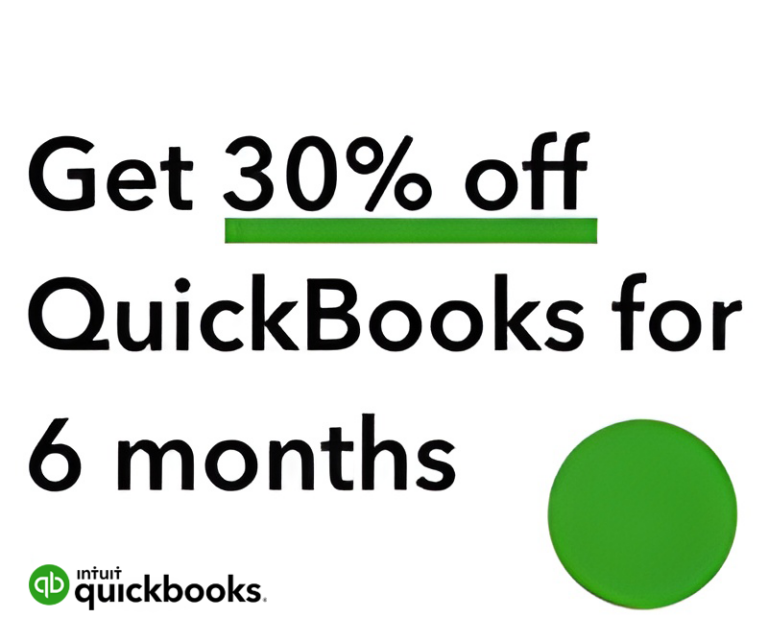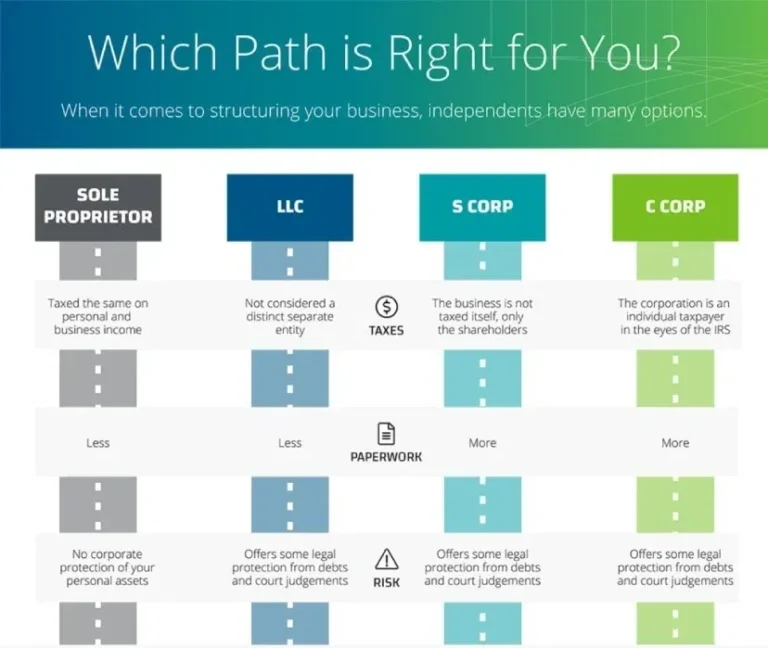In today’s fast-paced business world, managing finances effectively is a top priority for small business owners. QuickBooks Online (QBO) offers a streamlined approach to financial management. Here’s why it’s a must-have for entrepreneurs:
1. User-Friendly Interface: QBO boasts an intuitive design, making it accessible to all users. It simplifies tasks like invoicing, expense tracking, and generating reports, reducing the learning curve.
2. Cloud-Based Freedom: QBO liberates small business owners from traditional desktop systems. With an internet connection, you can access financial data from anywhere, ensuring real-time updates and flexibility on the go.
3. Invoicing and Expense Management: QBO streamlines invoicing and expense tracking. You can create branded invoices, send them electronically, and receive payments online. The software automates expense categorization, aiding budgeting and tax preparation.
4. Powerful Financial Reports: The software offers a wide range of financial reports for insights into your business’s performance. From profit and loss statements to cash flow analysis, these reports guide data-driven decisions and help you spot trends and areas needing attention.
5. Integration with Third-Party Apps: QBO effortlessly integrates with third-party applications. This feature allows you to customize the software to meet your specific needs, be it inventory management or payroll processing.
6. Collaborative Tools: Collaboration is crucial in small businesses. QuickBooks Online supports multi-user access, enhancing teamwork. Team members can work simultaneously, and you can grant access to accountants & bookkeepers (MJS BOOKKEEPING CONTACT US BUTTON) for efficient financial management and tax preparation.
QBO is an essential tool for small business owners.
Small businesses can tackle financial complexities, focus on their core operations, and drive towards success. Click here for a discount for QBO