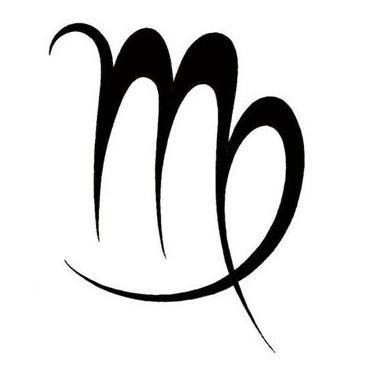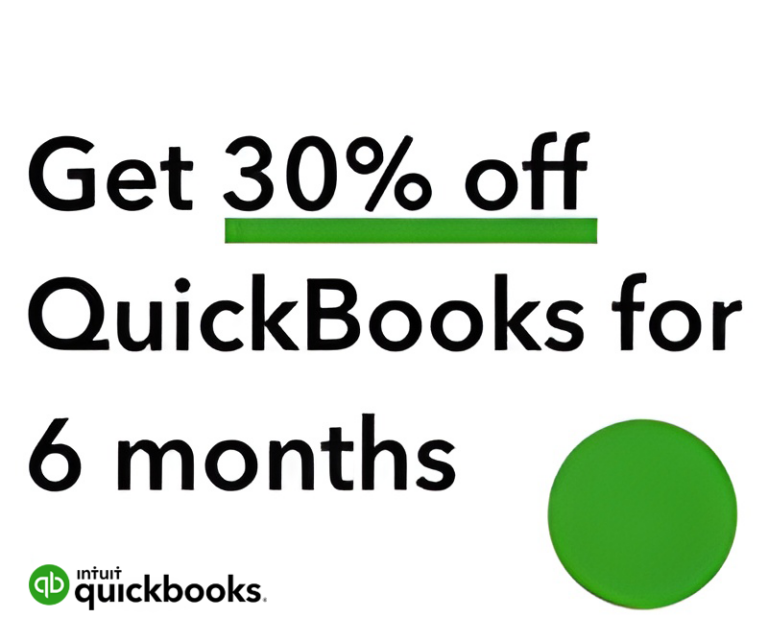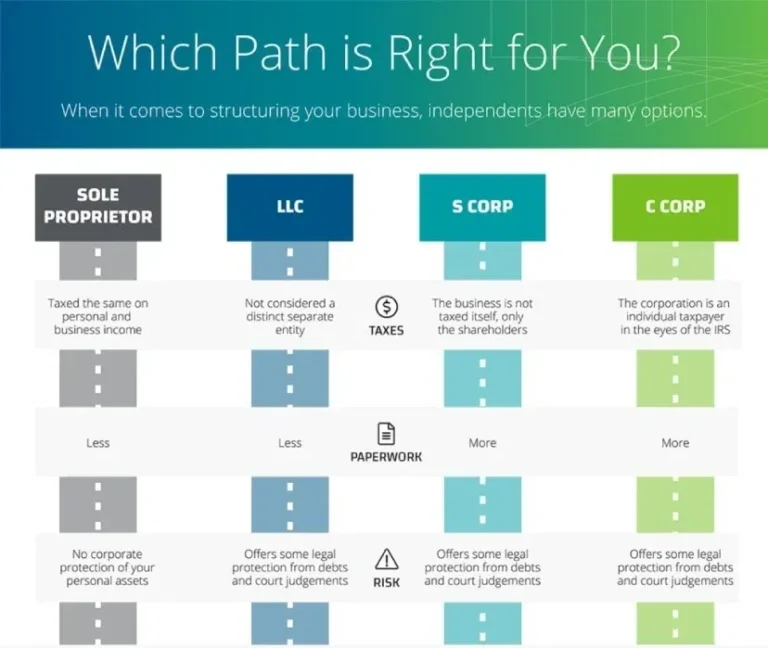Remote work is more prevalent than ever, with nearly 60% of employees being able to work remotely at least part of the time, according to a recent McKinsey survey.
If your business has a remote workforce – even if it’s only one employee – managing payroll can be tenuous and time-consuming.
Not anymore!
QuickBooks Online Payroll does the heavy lifting by giving you the tools to handle taxes and payroll at an affordable cost. By seamlessly embedding into QuickBooks Online, you’ll be able to pay your employees and manage your data with ease.
Learn more about the benefits of using QuickBooks Online Payroll for your business in this blog post. To take advantage, use my link to unlock 30% off QuickBooks Online Payroll for 6 months – that’s 20% more than the standard QuickBooks website discount when you sign up using my link.